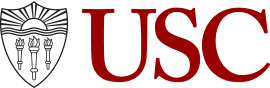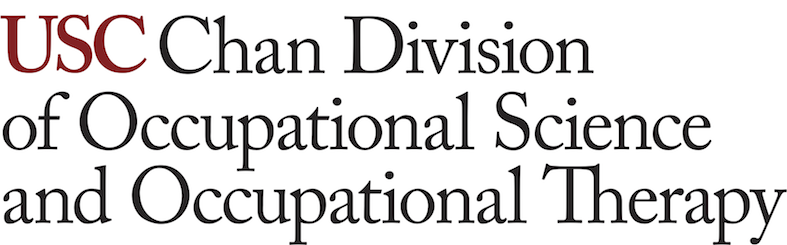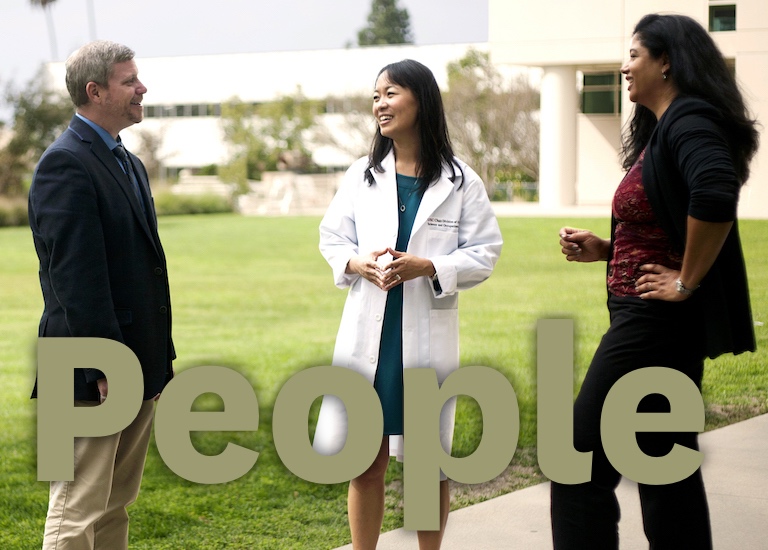Hello Trello

January 19, 2022
by Alyssa
Happy new year/new semester to all! Continuing from my last blog, let’s get organized for the semester.
I live laugh love ride and die by my Trello boards. I was introduced to Trello in a coding class in undergrad for the classic use of “to do” “doing” and “done” lists. As someone whose work style leans toward start-to-finish in one sitting, this workflow doesn’t really work for me. Trello is also built for team workflows in mind BUT I realized Trello had a lot to offer for personal organization.
My system is intuitive to me but challenging to explain, so here it is in 4 parts.
1. Multiple boards/visualizations
There are 3 main parts to the anatomy of Trello. “Cards” are single events/tasks. “Lists” are lists of cards. “Boards” are pages of lists. Within each card, you can add sub-checklists, descriptions, and attachments.
I operate my life around 2 boards: my due dates and my schedule. As soon as the syllabus is released each semester, I input all of the due dates into my board and color code them (see #2). This board can be viewed as lists for each class or as an auto-populated calendar of due dates.
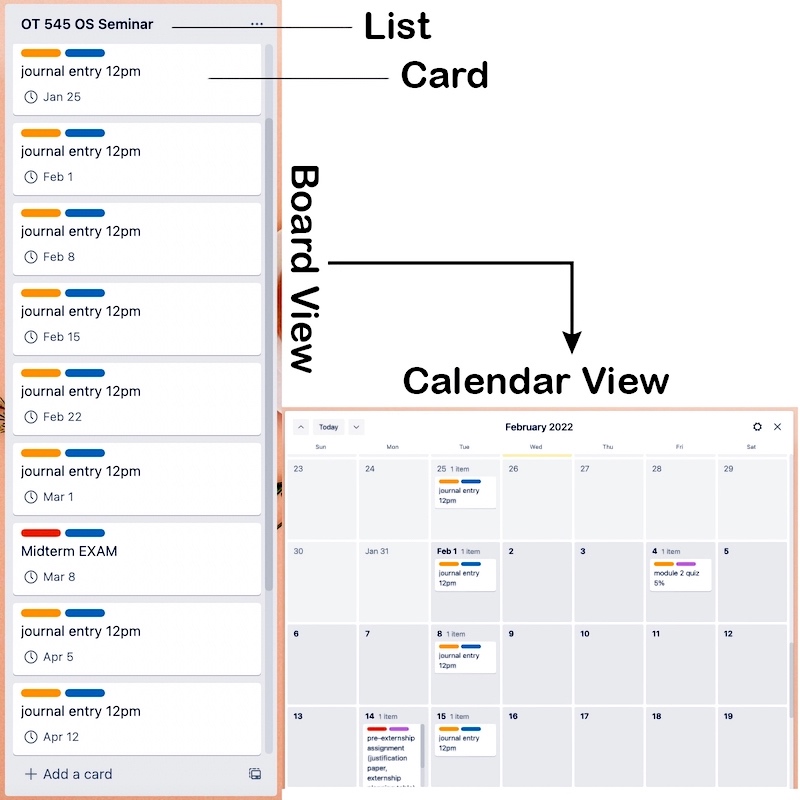
Anatomy of a Trello board, featuring one of my class due date lists.
I then update my schedule board roughly every month to schedule out when I’m going to all of that work around my regularly scheduled events (class, appointments, etc.). I add in personal plans and other to-dos as they come up.
2. Color coding
Trello offers 10 colors to label each card. I use these colors differently for each board.
For my due date board, each class gets its own color, and then I additionally categorize each task by type. Yellow for readings, Red for big assignments/exams, Orange for anything in between.
My schedule board is a bit more complicated: class (light blue), homework (dark blue), fieldwork (black) student ambassador work (yellow), OTSC (orange), any other club (mint), important personal to-dos (red), social plans (pink), workouts (purple). I do this so I can see the balance of my day/week. If I notice too much dark blue, I’ll try and rearrange to make sure I have some restorative pink or purple in there.
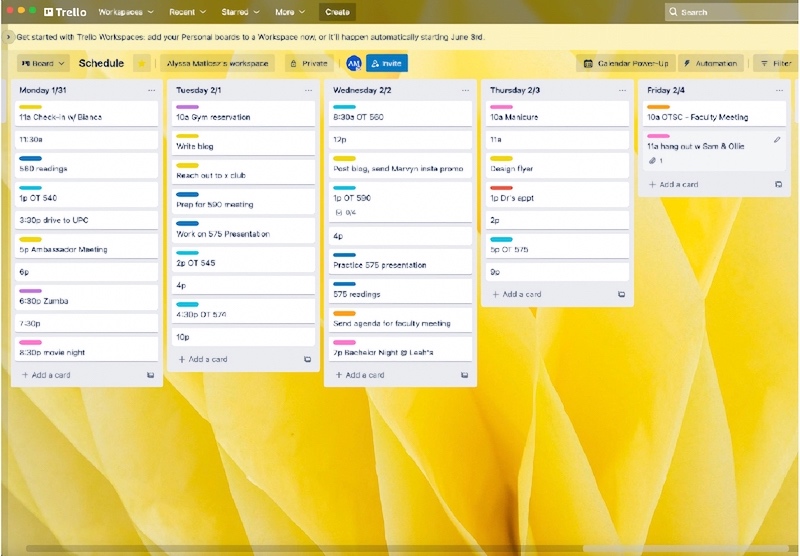
A mock-up of one of my weekly schedules on my Trello schedule board.
3. Keyboard shortcuts
Trello has keyboard shortcuts to add due dates, label cards with colors, create cards from templates, and quickly switch between boards. Using these shortcuts dramatically increases the efficiency of using Trello for scheduling.
My favorite one is hovering a card and pressing C and it disappears, which is how I mark something as ‘done’ — a thrilling mix of achievement and relief.
4. Drag and drop
If I don’t get something done when I planned to, I like how Trello has an easy drag-and-drop feature for the cards. It lets me quickly rearrange my plans/tasks without having to rewrite anything. Honestly, it feels way less shameful and I see it as a metaphor for trying to be more flexible and give myself some more grace.
⋯
Next by tag Life Hacks ⟩
⋯